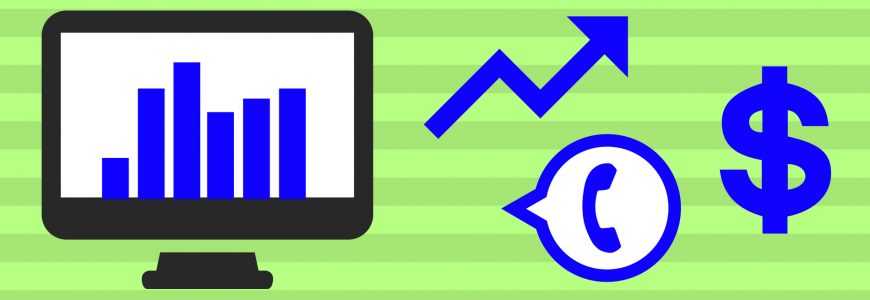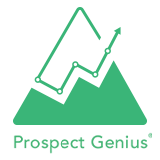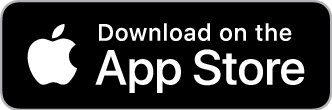Picture this: It’s Sunday afternoon, and you’re taking some time to mentally prepare for the workweek ahead. This gets you thinking about your online marketing campaign. How many jobs are you booking as a result of your campaign? Are you getting a good return on your investment?
Unfortunately, since it’s the weekend, the online marketing company you work with probably isn’t open—which means you won’t be able to call your campaign coordinator and ask about your campaign’s performance until some time tomorrow. However, you’re busy with appointments all week, so it’ll be difficult for you to find the time to call them.
How frustrating! All you want is to check up on your campaign and see how it’s performing. Just some statistics about calls, emails, and website traffic would suffice.
Well, did you know you can find all this information—and more—in the Prospect Genius Client Portal?
PG’s Client Portal Tells You Everything You Need to Know
Accessible through our website, the Client Portal provides you with several reports about your campaign so you can keep tabs on your performance trends. You can check out weekly and monthly statistics about incoming leads, and then compare those with your revenue from booked jobs to see how your ROI is looking. Plus, checking your reports often will help you detect dips in performance and enable us to get ahead of any issues that might crop up.
So, if you want to save yourself the hassle of playing “phone tag,” you have the freedom to check on your campaign whenever you like. All you have to do is log in to the Client Portal!

Below, we’ve outlined some of the most popular and helpful features, based on what our clients ask us about the most. They are: the call log, email log, website visitor summary, and PPC manager.
Call Log:
Here is where you can see all the incoming calls you’ve received via your campaign’s LeadTrax number. On your call log, you can:
- View caller ID details so you don’t have to rely on a receptionist’s messages and so you can return calls at your own convenience.
- View the exact date and time of each call.
- Listen to the entirety of each call, no matter if the caller only left a voicemail or if they had a full conversation with a member of your team.
- Download calls so you can revisit them any time you want. This is especially handy for training employees on customer service or examining disputes with customers.
- “Rate” each call—in other words, categorize each call for your own records. There are many possible categories you can choose, including “Existing Customer,” “Opportunity,” “Scheduled Appointment,” “Booked Job,” and so on. This way, when you look back at your call log, you can instantly see the value of each call.

Email Log:
All of the emails in this log come straight from the contact form on your CoreSite. On your email log, you can:
- View sender ID details so you can follow up with a phone call or email.
- View the exact date and time of each email.
- Read all of your messages on the same page. No extra clicking required!
- “Rate” each message just as you would on your call log (see above).

Website Visitors:
When it comes to your monthly website visitors, you should pay less attention to the numbers themselves and more attention to the overall trend. Are your numbers remaining steady? Good. Are they gradually increasing? Even better. And if you notice a sudden drop in traffic, you can get in touch with your campaign coordinator right away and get to the bottom of it.
There are two reports you can look at to view your website traffic data:
- Traffic Summary—See how your number of total website visitors is trending over time.
- Monthly Unique Visitors—You may find this report even more useful, as it doesn’t contain any repeat visitors.

Please keep in mind: When looking at any monthly reports, you’ll be looking at incomplete data for the current month. For example, say you’re viewing your reports on May 11. Any data you see for May 2018 will be incomplete, as the month is only a third of the way through. So, bear this in mind and don’t be deceived by an unusually low number if it’s still early in the current month!
PPC Manager:
If you have PPC or Facebook Ads, you can view all the pertinent data right here in the Client Portal, too. For example, you can see your:
- Monthly budget
- Ad group(s) status
- Daily and monthly spend data (per ad group)
- Average ad position (per ad group)

These numbers will keep you current with your paid advertising campaigns. Business owners typically like to see where their ad dollars are going and how effective their ads are in general. These reports will give you that peace of mind and help you see whether you’re getting a good return on your paid ads.
Log in to the Client Portal Today!
The Client Portal is available to you at all times of the day and night. Simply go to the Prospect Genius website and click “Log In” at the top of the page.
If you’re a current client, you should already have a username set up. However, if you’re having any trouble logging in, please don’t hesitate to give us a call for help.
Check out your campaign details in the Client Portal today and let us know what you think!