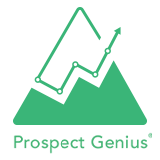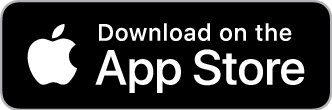If you’re confused by the way Google bills you for AdWords, you’re not alone. Not even a little.
We have countless clients who feel like the Google AdWords billing system is overly complicated. We don’t blame them. Why can’t it just be a bill for the same amount on the same date every month—you know, the way practically every other company in existence does its billing?
If we were conspiracy theorists, we’d be tempted to think Google confuses AdWords customers on purpose so they spend more money.
However, we’re realists, and we’ve done our research to crack the code of Google AdWords billing. If you’re as mystified as everyone else about how your account is charged, then this blog post is for you! Keep reading to find out how it actually works.
Your “Daily” Budget Is Not What It Seems
When you first set up AdWords, Google allows you to set a daily budget. When most people hear this, they assume this is the amount AdWords will spend on their ads each day. This is the logical assumption. However, this is not what actually happens.
Instead, Google takes the amount you set for your daily budget and multiplies that number by 30.4. The result is what Google allows itself to spend on your ads for the whole month. So, in effect, when you set a daily budget, you’re really setting a *monthly* budget.
Why does Google use your budget this way?
Because Google can’t 100% predict how much clicks will cost on a daily basis due to the way AdWords bidding works. Thus, it needs to allow for wiggle room in what it spends from day to day. That’s why Google allows itself to increase spending (up to 2 times your daily budget) on any given day, as long as it decreases spending accordingly on other days so that your monthly total evens out in the end.
Google needs this wiggle room because not every day of the week is equal in terms of user behavior. For instance, an ad for something like roof repair is likely to receive more clicks on a weekday than a weekend. This means bids for clicks on certain weekdays will be more expensive because they’re more in demand. Knowing this, Google will loosen the reins on your budget in order to spend more in bids and clicks during the week, and then tighten up on the weekend when your ad isn’t seeing as much action.
In fairness to Google, this strategy does make sense once you understand what it is. However, it also makes your AdWords charges super complicated.
There’s an upside to all this confusion, though. The longer you continue on the same daily budget for the same ad campaign, the more effectively Google will spend your budget. As time goes on, Google will collect enough data to learn the optimal days and times for your ad’s performance, so it won’t have to “guess” your budget on a daily basis. All you have to do is stick with it.
Thresholds and Billing Cycles
Above, we cover how Google AdWords charges your account—in other words, how it spends your budget. Now, we’re going to talk about billing. This is where people really start scratching their heads.
In this context, charging and billing are two separate things. Your charges are what your account has spent on clicks and bids. Your bill, on the other hand, is what Google debits from your credit card. Contrary to most other services you pay for in your normal life, Google doesn’t bill you for your total charges at the end of the calendar month. Instead, it goes by a 30-day billing cycle and bills you every time you hit a certain charge “threshold.” So, you may rack up $670 in charges in the month of January; however, that won’t be reflected in your bill.
Here’s how Google AdWords billing thresholds work:
- Your starting threshold is $50. Google does this to make sure you can actually pay before you go any further in your campaign.
- If you spend $50 within your first 30 days, Google bills you immediately and resets your billing cycle. Now, your threshold is bumped up to $200.
- If you spend less than $50 within your first 30 days, you’ll be billed your exact spend amount at the end of the cycle. Your threshold will remain at $50 for the next 30 days, or until you surpass $50.
- Next, if you reach your $200 threshold within 30 days, Google bills you, resets your cycle, and raises your threshold to $350. If you spend less than $200, Google bills you for the exact spend amount at the end of 30 days and keeps your threshold at $200 until you surpass it.
- The process repeats itself for the $350 threshold.
- The final threshold is $500. Once you reach $500, Google will bill you and reset the cycle, keeping your threshold at $500.
So, instead of just paying what you owe at the end of every calendar month, you’re billed every 30 days OR every time you reach your threshold. This leads us to two important points:
- Because billing is triggered by thresholds, it’s possible for you to be billed more than once in the same calendar month. This is what messes up a lot of our clients and causes their credit cards to decline.
- If your credit card declines at any point, your threshold will reset to $50. Then, you’ll have to go through the process all over again. This can wreak havoc on your campaign if it happens repeatedly.
What If You Don’t Want to Pay More Than “X” Amount Each Month?
One obstacle many businesses face is the fact that they have their own monthly budgets in the real world, outside of AdWords. Often, they don’t want to be billed beyond a certain amount in the same calendar month for fiscal reasons. When this is the case, you have to manually pause your campaign as soon as you reach your limit. Otherwise, your charges will continue to accumulate and you might be billed again at the next threshold.
If Prospect Genius is managing your account, we are happy to do this on your behalf. We closely monitor all of the accounts we run, so we will watch your spending and pause your campaign as soon as it gets too close to your personal limit. Then, we’ll resume your campaign once the billing cycle resets.
Google AdWords billing is extremely difficult to understand, and that’s probably not an accident. However, we hope this blog post brings you some clarity and helps you manage your payments in a more effective manner. Good luck!